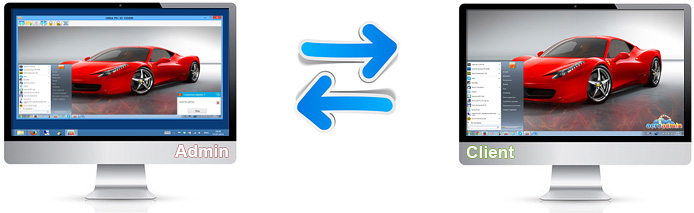Free Remote Desktop Software
Remote Desktop Connection over Internet
Alternative short domain 900100.net
Use AeroAdmin as free parental control software
What your kids're doing in Internet
Windows parental control, standard tools
Parental control using AeroAdmin free software
One of the easiest tools for parental control you can ever find is AeroAdmin free remote desktop software, which provides instant access to remote computers over Internet or in LAN in real time (download, how to use).
AeroAdmin is a small application which does not require installation or configuration. It is launched on an operator computer (a pc from which we are going to monitor the remote computer, your computer) and the client computer (a pc which will be monitored, your kid's computer). AeroAdmin is ready to work right out of the box, after launch.
(!) Free remote desktop software AeroAdmin will allow you to connect a computer over Internet from all over the world and watch what your kid is doing at the PC, in real time.
Aside from "view only" mode, the application also provides an option to fully control the remote computer as if you were sitting right in front of it. So, for example, being in the office you can easily connect to your home PC and help your kid with his/her home work.
Why AeroAdmin?
FREE for home and business use Zero-configuration application
You can be in touch with your kids anytime
Children start to behave more responsibly as they understand they can be monitored any time
You have ability to interactively help your kids by controlling remotely their computer from anywhere
Download AeroAdmin Learn how to use AeroAdmin Get premium license
How to configure AeroAdmin for remote parental control?
On your kid's computer (client):
1. Download and run AeroAdmin (as administrator)
2. Choose Connection ⇒ Access rights in main menu

3.  - Click add in access rights window
- Click add in access rights window
4. Type in "ANY" into "ID" and "Name or description" fields. Setup password (you will use it to connect this computer). Click Ok.

5. Run AeroAdmin as Windows Service in main menu Connection ⇒ Service.

Configuration of remote kid's computer is finished. You can close AeroAdmin (it will be running in the backround).
On your (operator) computer:
1. Download and run AeroAdmin
2. Input ID of the computer you want to monitor, as shown on the picture below

3. Choose necessary connection mode, e.g. "View only"
4. Click Connect
5. Type in the password you've set on the previous stage
In a couple of seconds you'll see remote desktop and be able to monitor remote computer screen live.
Download AeroAdmin Learn how to use AeroAdmin Get premium license
What are your children doing on the Internet?
Being responsible and loving parents you might be already aware of existing tools and software for parental control. In case you are concerned with this issue for the first time, this article will give more of an idea about main threats your kids may face on the Internet and how to cope with them.
The number of Internet users is rapidly growing year after year. Pre-school and teen audiences are among them. A lot of parents are curious as what their children are doing on the Internet, what websites they visit and who they are communicating with via online messengers and social networks. Needless to say, these worries are absolutely justified.
TOP-10 website categories with unwanted content which children visit most of all (diagram 1*)

The stats do not necessarily mean children spend all of their time on these websites. It does not mean the website visits have been initiated by the kids as well. There may be cases when the user surfs normal web pages, but suddenly gets redirected to websites with unwanted content or advertisment pages.
Nevertheless, some kids visit such pages on purpose due to natural high interest in forbidden subjects. The main problem is the information they get under no parents control may significantly harm young children mentality.
Main threats
Kids spend a lot of time in social networks,and there is a big risk they meet a scammer trying to obtain parents bank card requisites or make them send an sms to a paid number or something else. It is not a rare case when children become subject to psychological attacks from school mates via social networks.
Moreover, social networks exclude live communication and non verbal contacts with their fellows (intonation, gestures etc). Children and teenagers are spending too much time on Facebook may have troubles communicating with their mates in real life and will certainly have less chances of successful adaptation to new school groups or new work teams in future.
Websites for adults and pirate software. Websites of this category may, and most likely, contain malicious software or scripts that may lead to loss of important PC data or bank and payment requisites being stolen.
Online games could harm children mentality as well, but what is more likely it that it will harm the parents wallet. Developers of such games design the software the way it can not be completed untill you pay for it. The main goal of these games is to excite a young player and acquire his/her parents money by any means.
Windows parental control (standard tools)
There is plenty of software on the market, however, one can take advantage of built-in standard Windows parental controls tools
This feature lets you limit computer usage by your kids, as follows:
- - Setup days of week when children are allowed to use computer.
- - Define software and games which can be used by children.
You can also setup additional Windows family security options to control and filter websites, view reports on visited online resources.
*In accordance with "AVK Lab" 2014